how to download texture packs for minecraft java
Title: How to Download Texture Packs for Minecraft Java
Introduction:
Minecraft Java Edition offers players the opportunity to enhance their gaming experience by applying texture packs. Texture packs modify the game's visuals, allowing players to customize the appearance of blocks, items, and even the environment. This article will guide you through the steps to download and install texture packs for Minecraft Java Edition.
Download Now
Step 1: Find a Trusted Texture Pack Website:
To begin, you need to find a reputable website that hosts texture packs. Some popular websites include Planet Minecraft, CurseForge, and Resourcepack.net. These platforms offer a wide range of texture packs created by the Minecraft community.
Step 2: Choose a Texture Pack:
Once you have found a reliable website, browse through the available texture packs. You can sort them by categories, popularity, or rating. Preview the packs to see if they match your preferences. Pay attention to the version compatibility of the pack to ensure it works with your Minecraft Java Edition version.
Step 3: Download the Texture Pack:
After selecting a texture pack, locate the download button. Most websites provide a direct download link or a download button next to the pack's description. Click on the download button to initiate the download process. Ensure that you are downloading the correct file format, which is typically a ZIP file.
Step 4: Locate the Minecraft Resourcepacks Folder:
To install the texture pack, you need to locate the "resourcepacks" folder within your Minecraft directory. On Windows, press the Windows key + R, type "%appdata%\.minecraft\resourcepacks" into the Run dialog box, and hit Enter. On macOS, open Finder, click "Go" in the menu bar, press the "Option" key, and select "Library." Then navigate to "Application Support/minecraft/resourcepacks".
Step 5: Move the Texture Pack to the Resourcepacks Folder:
Once you have accessed the "resourcepacks" folder, move the downloaded ZIP file into this folder. Do not unzip the file; leave it in its compressed format.
Step 6: Enable the Texture Pack in Minecraft:
Launch Minecraft Java Edition and click on "Options" in the main menu. From there, select "Resource Packs." In the resource packs menu, you will see a list of available packs. Locate the texture pack you downloaded and click on the arrow icon to move it from the "Available Resource Packs" section to the "Selected Resource Packs" section.
Step 7: Apply the Texture Pack:
After moving the texture pack to the "Selected Resource Packs" section, click "Done" to return to the main menu. Start a new game or load an existing one to apply the texture pack. The changes should be visible immediately, enhancing your Minecraft experience with new visuals.
Download Now
Conclusion:
By following these steps, you can easily download and install texture packs for Minecraft Java Edition. Exploring different texture packs allows you to personalize your Minecraft world and add a unique touch to your gameplay. Enjoy experimenting with various texture packs to discover the one that suits your style and preferences. Happy gaming!
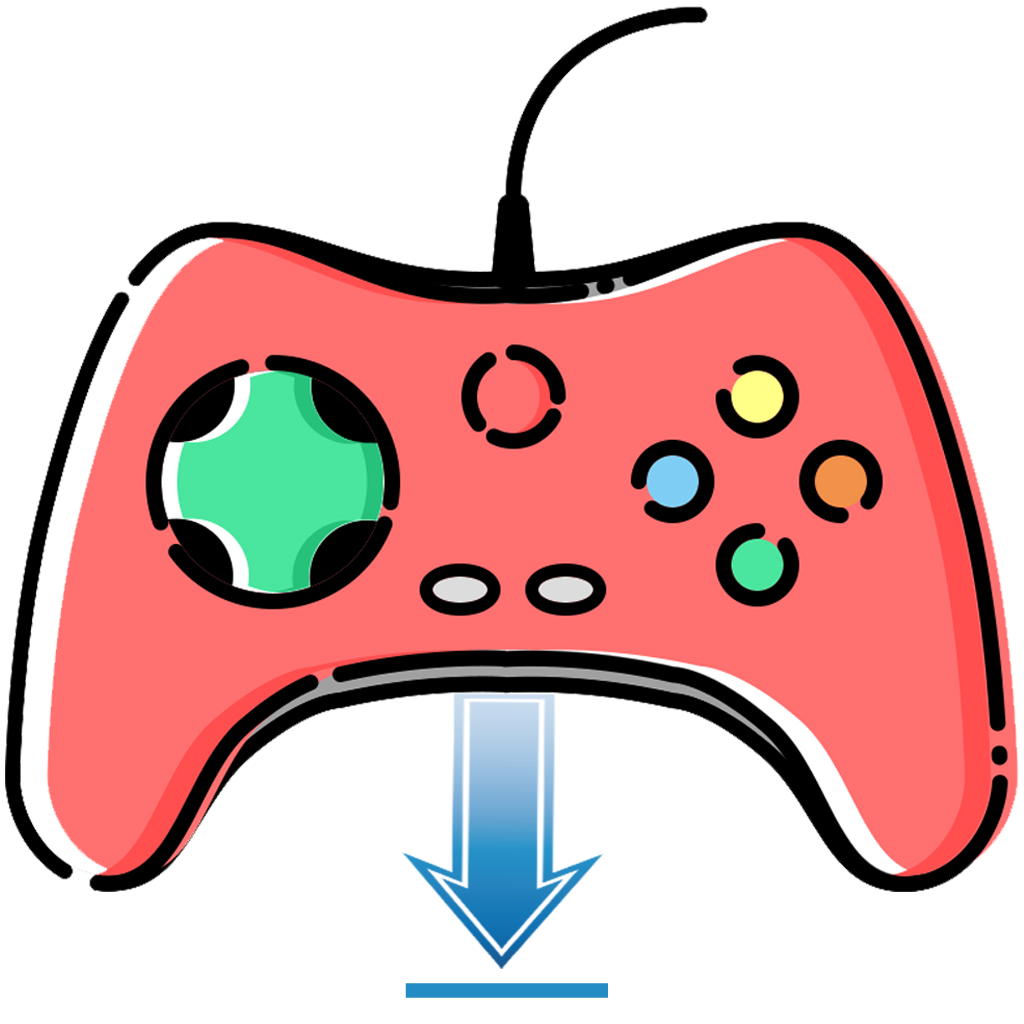
.jpeg)
تعليقات
إرسال تعليق
شاركنا برأيك عن الموضوع